DOCUMENT ARCHIVE
Get Started with Redis and SQL Server Containers on Kubernetes
Instructions follow for:
- Sample .NET application source code with Redis session and query caching
- Kubernetes deployment and service YAML files and instructions
- Support for any Windows SQL Server edition
- Database cloning for a complete Redis + SQL Server development environment
Solution Components
Redis Quick Start
To set up your own Kubernetes cluster, download Windocks and follow the instructions below.
Schedule a demo using Redis, Windocks, SQL Server Containers and Kubernetes
Step 1: Prepare the database for containers and cloning
- Log into Windows as an administrator and install SQL Server
- Download Windocks, double-click on the installer and finish the install Refer to the getting started steps.-->
- Install a git client
- Open a Command Prompt and run the following commands:
cd C:
git clone https://github.com/WinDocks/redis-sql-container.git
copy c:\redis-sql-container\redisdemo.bak c:\windocks\dbbackups
cd C:\windocks\samples
notepad dockerfile
Enter the following lines into dockerfile and save it (Change mssql-2016 to whichever version of SQL Server you installed)
FROM mssql-2016
SETUPCLONING FULL redisdemo c:\windocks\dbbackups\redisdemo.bak
docker build -t redisdemo2 c:\windocks\samples\redis
docker images - Email support@windocks.com for the Windocks API password.
Step 2: Launch the Kubernetes Services
- Create a kubernetes cluster and get a console that supports kubectl
- git clone https://github.com/WinDocks/redis-sql-container.git
cd redis-sql-container
vi secrets.sh
Set WINDOCKS_REQUIRED_USERNAME and WINDOCKS_REQUIRED_PASSWORD to the credentials you got from support@windocks.com. If you want to setup a secure connection, then edit the key and crt in secret-ssl.
sh secrets.sh
vi sqlproxy-deployment.yaml
Line 31, set the hostname or IP address for your Windocks VM above
sh deploy.sh - Confirm the services are running by entering:
kubectl get services

- Open a browser using the Windocks-dotnetwebsite external IP address:port. Click on the Cars tab to access the application.
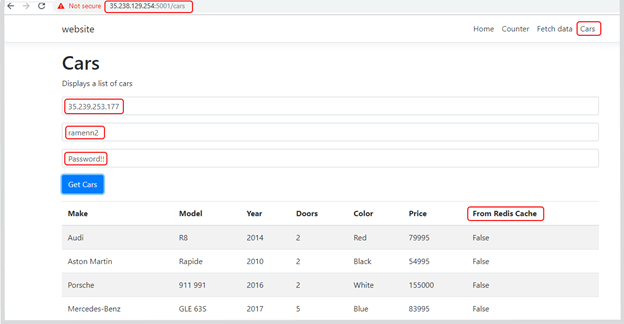
- Paste the .NET api external IP address into the app, along with a username of ramenn2 and password of Password!! Click the “Get Cars” button to see the behavior of the redis cache interacting with the .NET application and SQL Server.