Access control
Deliver databases securely to authorized users using Azure Vault, AWS Secrets, Hashicorp Vault, Active Directory, LDAP, or other authentication services
The need to democratize database access creates a greater need for data governance and privacy. Several authentication and authorization services are available on-prem or cloud such as Azure Key vault, Amazon Secrets manager and more. By combining these services with on-demand database delivery, your organization can democratize database access in a secure manner for developers, testers, analysts, etc.
Windocks provides access controls based on Windocks groups, Active Directory groups or secrets in vaults such as Azure Vault, Amazon Secrets manager and more. Simply specify the access controls in the image specification along with the details of the databases and masking. Windocks orchestration will do the work in enforcing the access controls.
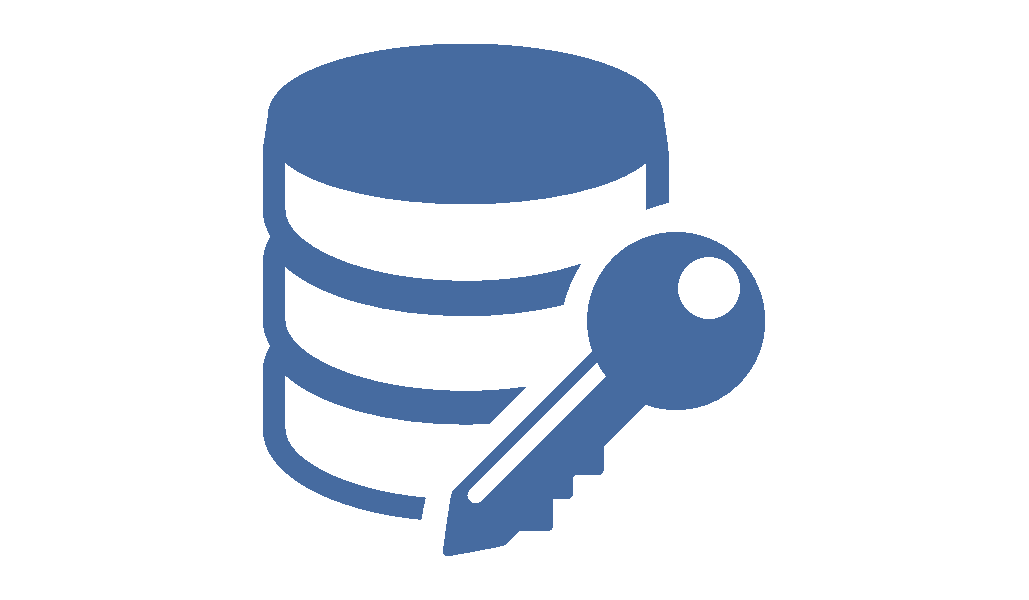
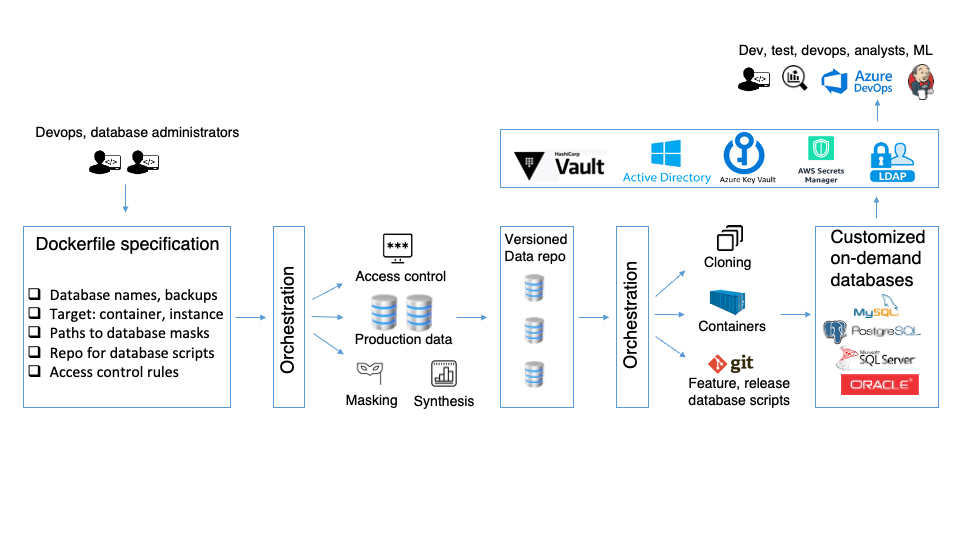
Authorization
Specify in the dockerfile which users are authorized for which action and then build the image. From the image, two authorized actions are possible - a) Create the database container and clone from the image and b) Log in to the container and access the databases. Only authorized users can perform the authorized actions as described below.
| Authorization mechanism | Authorized Actions | Description |
| Vault secret (Azure key vault, AWS secrets manager, Google secrets manager, Hashicorp vault) |
Create database container and clone from image Log in to container and access database clones |
The key name for the secret is specified in the image. User provides the secret while creating the container and clone. Windocks will call the vault with the key name and get the secret and authorize the user by comparing the secret provided by the user with the secret from the vault. Further, Windocks sets the SYS or SA password to the secret it retrieved from the vault. User provides the secret to log into the container as SYS (Oracle) or SA (SQL Server). The secret is never stored by Windocks, it is always retrieved from the vault when needed. |
| Active Directory user group | Log in to container and access database clones | The Active Directory groups that are authorized to log in to the container are specified in the image. When Windocks creates the container, it adds the Active Directory group as a sysadmin for SQL Server. Only users in that group can log into the container. |
| Windocks user group | Create database container and clone from image | The Windocks groups are specified in the image. Only Windocks users who are part of those groups can create containers and database clones from the image. |
Steps to get started with Windocks and third party Auth
1. Install Windocks
Download the Windocks Community Edition or email support@windocks.com for a full featured evaluation edition.
Provision a Windows Server VM (Server 2016, 2019, or 2022), install SQL Server (for SQL database delivery) and then install Windocks as described in the download instructions.
2. Create a dockerfile to build an image
Refer to \Windocks\samples folder for example dockerfiles:
- the path to one or more SQL backup or database files, which are used to create a clonable database image
- where to deliver the database clones (either Windocks SQL Server Windows containers or SQL Server instances)
- Scripts are included to apply data masking and other steps
The spec is provided in the form of a dockerfile. Build the image via a web application, command line or REST API.
3. Add access controls to the dockerfile
Start with the sample in windocks\samples\accesscontrol. Add a single line to the dockerfile to specify who has access to the databases in the image. For Windocks and ActiveDirectory groups, simply add a line as below:
ENV IMAGE_PERMISSIONS=Windocks_group2,Windocks_group3, DOMAINNAME\AD_Group1, MACHINENAME\AD_Group2
For vaults, add a single line to the dockerfile specifying the vault type, and key to use from the vault
ENV IMAGE_PERMISSIONS={Vault:Azure, Key: Key_For_Prod_Db}
Register the Windocks application with the Vault and get the credentials for the Windocks application from the vault. Put the credentials from the vault in the windocks\config\node.conf as specified in the node.conf file. Restart the Windocks service after changing the node.conf file
Active Directory groups are supported for SQL Server only. Windocks groups and vaults are supported for SQL Server, Oracle, and other databases.
4. Deliver containers with database clones from the image
From the image, deliver database clones to containers or instances. To deliver containers and clones, use the web application or use the docker command line or the REST API.
If the image had access controls based on Windocks auth groups or Active directory groups, then only users in those groups can access the databases in the container.
If the image had access controls based on vaults, the user needs to specify the secret for the key while creating the container and clone in an environment variable or the user interface.
docker create -e VAULT_SECRET=secret yourimagename

