SQL Server containers for Windows and Azure SQL
Windocks uniquely provides Windows SQL Server containers. These SQL Server containers are isolated SQL Servers, that are identical to conventionally installed instances. They are created and torn down on demand using web applications, REST API, or command line. Up to 50 or more SQL Server containers regularly run on a single server. Technical leaders have proven it is a best practice to use SQL Server Windows containers for dev, test, reporting, ML and DevOps.
SQL Server containers run on a single machine each on a different port, leading to simplified infrastructure, support and maintenance. Devops pipelines can spin up SQL containers for test and staging environments via a REST API. Containers for testers, developers, reporting and support teams are available via command line or UI.
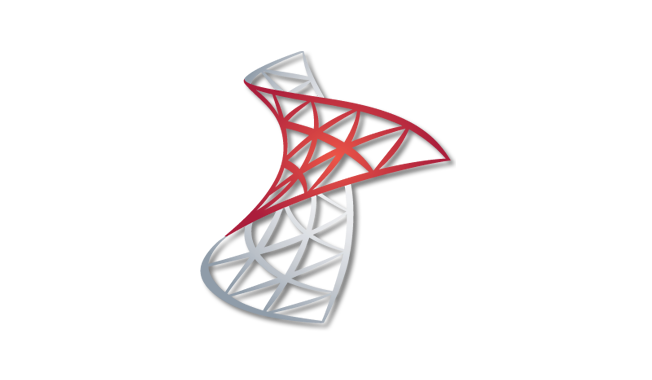
Comprehensive ecosystem support
Windocks SQL Server containers for Windows are fully compatible with your existing investments and tools:
- Windows, Active Directory authentication
- Versions 2008, 2012, 2014, 2016, 2017, 2019, 2022
- Developer, Express, Standard, and Enterprise
- Engine, analysis, reporting, integration, and agent services
- Linked servers, Distributed transactions
- Works with SQL Server Management Studio and all other SQL Server tools
SQL Server containers are created by cloning a locally installed and configured instance. You may also build your own images from a specification (a dockerfile). The specification can include the databases you want cloned, data masking, database scripts to run, and access controls, etc. To build an image start with native full backups, or database files, or move data via the Windocks data migration service.
These containers can be delivered with clones of your databases so they can be used for testing or developing with production database clones.
Steps to start with SQL Server containers
1. Install Windocks
Download the Windocks Community Edition or email support@windocks.com for a full featured evaluation edition.
Provision a Windows Server VM (Server 2016, 2019, or 2022), install SQL Server (for SQL database delivery) and then install Windocks as described in the download instructions.
2. Organize the backup files
Put the SQL Server backup files, or raw database files, or migrate data from Azure SQL to a SQL Server.
3. Provide the spec to the Windocks to build an image
Refer to sample dockerfiles located in the \Windocks\samples folder. The dockerfiles call for:
- the path to one or more SQL backups, or database files, which are to be cloned.
- where to deliver the database clones (Windocks SQL Server Windows containers or SQL Server instances)
- Scripts to be applied to provide data masking, user permissions, and other needs
Build the image via a web application, command line or REST API.
4. Deliver containers with database clones from the image
Once the image is built, database clones can be delivered. To deliver containers and clones, use the web application or use the docker command line or the REST API.
5. Deliver SQL containers with Agent, reporting (SSRS), analysis (SSAS), and integration (SSIS)
See the tutorial here
6. Use the writeable clones in containers
Writable database clones are delivered to containers or instances based on the image. Simply connect to the target instance using SSMS or other client. Containers are delivered on the machine running Windocks on specified ports. Access containers with regular database tools or command lines or connection strings (ie., instancename\Instance10001 for port 10001). The port assigned for each container is presented in the Windocks web UI, or using the docker command >docker ps.

