Test Data Management
Test data management is the process of creating and delivering data for development and testing.
Data can range from relational databases, no-SQL databases, row column data, images and more. Production data copies, generated data, schema only databases are all valid forms of test data.
Windocks provides a full range of support ranging from delivery of production databases in seconds (via database cloning), to masked or synthetic subsets, tables, flat files, and other forms. Windocks is also known for unique support for Windows SQL Server containers, enabling up to 50 complete environments on a single VM. Explore Windocks to learn why Novartis, Migros Gruppe, and others rely on Windocks for Test Data Management!
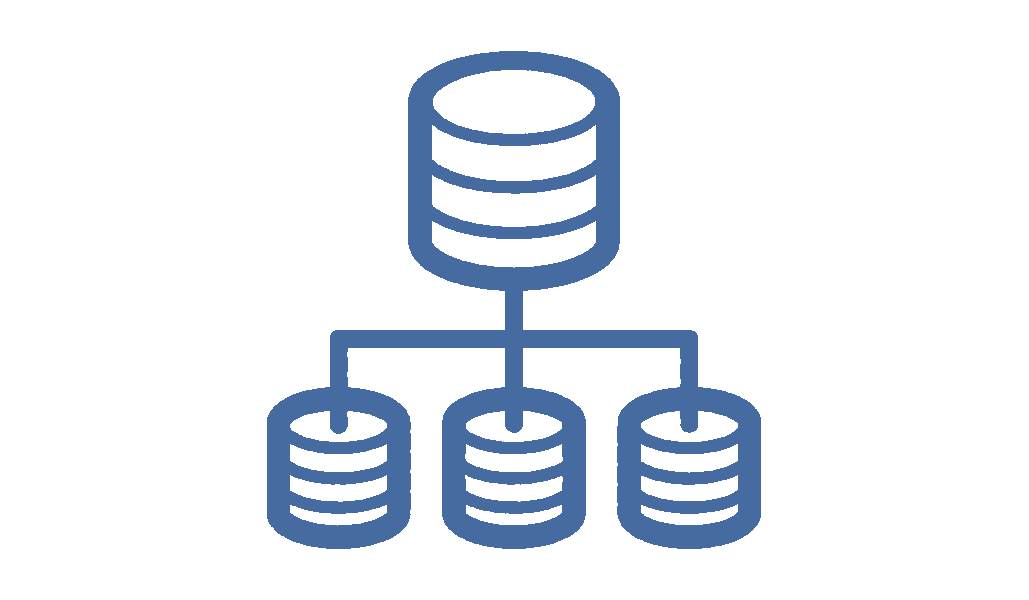
Test data requirements
Delivery on demand
Test data must be available on demand to development and test teams as well as to automated DevOps pipelines - via user interface, command line line, or API.
Type of test data aligned to dev, test requirements
Based on the type of applications and testing, the test data required could be production data, generated data, or an empty database with correct schema. A best practice is to test with production data and combinations of generated data.
Obfuscation of sensitive data (PIIA)
To comply with data security and privacy regulations, senstive data from production such as email addresses, birth dates, and social security numbers must be obfuscated. In the case of relational databases, the obfuscated data must also satisfy database constraints such as foreign keys and formats.
Access controls
Each set of test data should be available only to those authenticated and authorized. A user or program should have login credentials or a token to access data. Further, certain data should be accessible only to certain groups of people.
Steps to get started with test data management
1. Install Windocks
Download and install the Windocks Community Edition or email support@windocks.com for a full featured evaluation edition.
2. Protect PII with synthetic data
A synthetically populated version of a source database, that reflects the source data distribution. Windocks subsets can be defined as a percent of the source, or use Table level filters and Where clauses to focus the subset. The subset is then populated with synthetic data for assured data privacy. Windocks also simplifies inclusion of rows from the source database, a common need for dev/test.
3. Distribute the subset, or build an on-demand clonable image
Database subsets populated with synthetic data are downsized, mini versions of production and well suited for many dev/test needs.
Full production databases can be cloned, delivering writable copies in seconds. Images are created by restoring backups, or via Windocks data mover, creating an image that can scale to dozens of databases (or one). Windocks also orchestrates Git operations, Authentication, and all other steps involved to deliver data ready for dev/test use.

