2020 will be remembered for the Covid-19 pandemic, and among technology circles as a time for accelerated investments in DevOps processes, and #WFH support for remote teams. Windocks growth has accelerated in 2020, and we’re pleased to announce the first commercially supported Windows and MySQL containers, with database cloning.
Windows Postgres and MySQL containers will be popular with Windows based organizations. For organizations contemplating migrating from SQL Server to Postgres, or from Windows to Linux, Windows containers is a logical first-step. Windocks database cloning for Postgres and MySQL stands on its own merits for delivery of production and test databases on demand in seconds, with minimal storage cost. Database cloning also supports both local containers and Linux containers and instances on the enterprise LAN.
Postgres and MySQL images
Containers support better automation than VMs and fixed instances, with restful APIs for delivery of complete environments via Jenkins, Azure DevOps, and other CI servers, or Kubernetes. In addition to standard docker client commands, Windocks includes a web UI for user self-service. The Windocks web UI includes role based access control, user dashboards, and audit logs for compliance reporting and audit support.

Windocks runs on Windows server 2012 r2, 2016, or 2019, and Postgres and MySQL images are supported with binaries on the local machine. Images and their associated directory path to the binaries are configured in the \Windocks\config\node.conf file as shown. The Postgres 10.13 release is uncommented below:
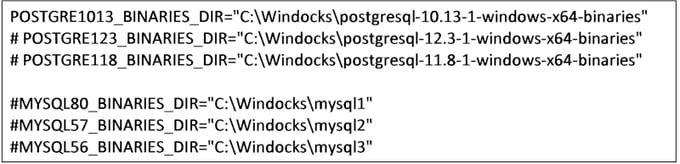
Be sure to work with the downloadable binaries, and not the MSI installer. The Postgres binaries are available in a zip package.
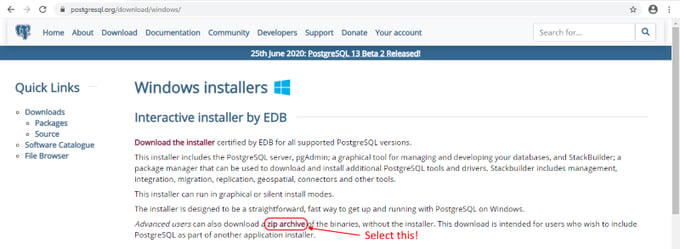
Extract the zip files using the file path defined earlier, and then restart the Windocks service. The configured Postgres and MySQL images are configured and available via docker commands or the web UI.
Working with Postgres and MySQL containers
Open a command prompt and run >docker images to confirm the available images. Create a container>docker run -d postgres-10.13. The command returns the details of the Postgres container, with an assigned port, default user of “postgres” and password circled below.
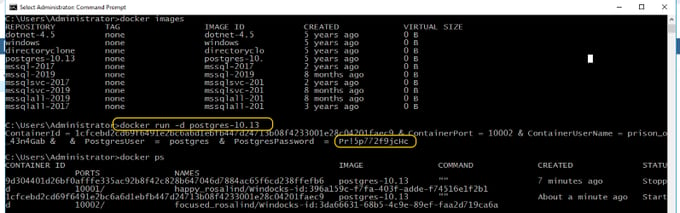
Alternatively, use the Windocks web UI to provision a container by simply entering a container name and selecting “deliver.” A window will present confirmation of the container creation, and include the container password.
Postgres and MySQL database cloning
Cloned database environments deliver databases from a custom image built from a plain text dockerfile in seconds. Postgres or MySQL backups are restored to a Windows Virtual Hard Drive (VHD), which is cloned to deliver the databases to local containers or to containers and instances on the LAN.

The image is built by selecting the dockerfile from the web UI, or with a docker command: >docker build –t C:\path\to\dockerfile.
Postgres and MySQL containers & database cloning
Postgres and MySQL container and database cloning is available now. Try it out with a free Windocks Community Edition available here. If you're interested to evaluate a full featured server with support for real production databases, ask for a free supported pilot.
